Database GUI
A short guide on connecting pgAdmin to Immich.
1. Install pgAdmin
Add a file docker-compose-pgadmin.yml next to your docker-compose.yml with the following content:
name: immich
services:
pgadmin:
image: dpage/pgadmin4
container_name: pgadmin4_container
restart: always
ports:
- "8888:80"
environment:
PGADMIN_DEFAULT_EMAIL: [email protected]
PGADMIN_DEFAULT_PASSWORD: strong-password
volumes:
- pgadmin-data:/var/lib/pgadmin
volumes:
pgadmin-data:
Change the values of PGADMIN_DEFAULT_EMAIL and PGADMIN_DEFAULT_PASSWORD in this file.
Run docker compose -f docker-compose.yml -f docker-compose-pgadmin.yml up to start immich along with pgAdmin.
2. Add a Server
Open localhost:8888 and login with the default credentials from above.
Right click on Servers and click on Register >> Server.. then enter the values below in the Connection tab.
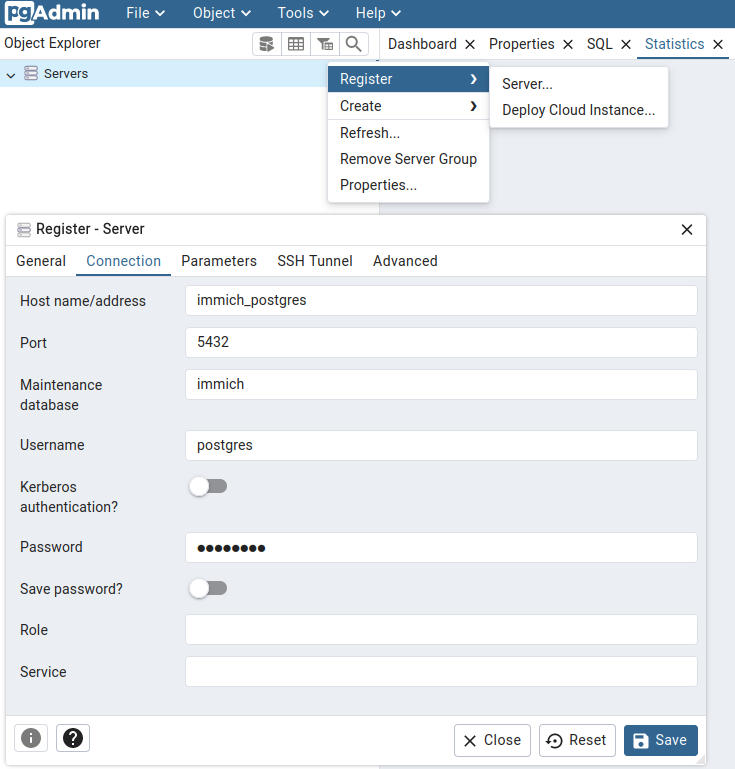
note
The parameters used here match those specified in the example .env file. If you have changed your .env file, you'll need to adjust accordingly.
| Name | Value |
|---|---|
| Host name/address | immich_postgres |
| Port | 5432 |
| Maintenance database | immich |
| Username | postgres |
| Password | postgres |
Click on "Save" to connect to the Immich database.